Fedora 31
In October, Fedora 31 was officially released.
As long-time Linux user, I was eager to test the new release of Fedora (my preferred Linux distribution), therefore I took the opportunity to install it as the primary operating system on a Dell Precision 5540. At work, the Dell Precision 5540 is positioned as our “high Performance” laptop, therefore Linux is a common requirement to support specialist workloads.
The full specification of the Dell Precision 5540 can be found below.
- Dell Precision 5540
- 15” 1920x1080 100% sRGB Non-Touch Display
- 2.6GHz 6-Core Intel Core i7-9850H (Turbo 4.6GHz)
- 32GB DDR4 RAM
- 512GB M.2 PCIe NVMe SSD
- Intel UHD Graphics 630
- NVIDIA Quadro T1000 4GB GDDR5 (ISV Certified)
- Intel Dual Band (802.11ac) Wireless + Bluetooth 5.0
- TPM 2.0 + Windows Hello
The Dell Precision 5540 is officially certified to run Ubuntu and thankfully the installation of Fedora 31 went smoothly. The only change required was to switch the “SATA Operation” from “RAID to “AHCI” in the BIOS. Without this change, the Fedora installation wizard could not detect the internal SSD.
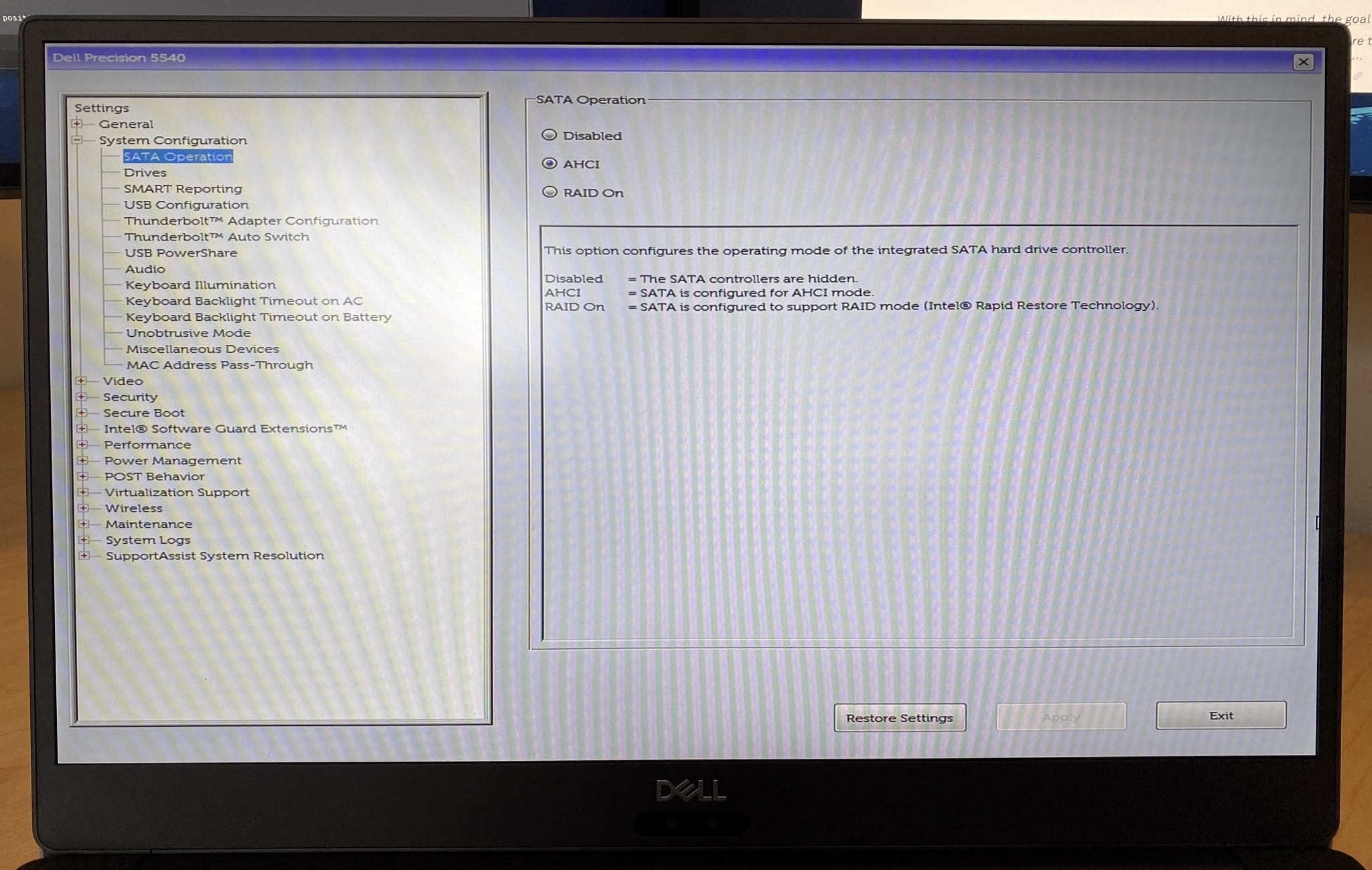
Once complete, I began the process of installing my common software. As outlined in the article “Flatpak and Snappy”, the majority of the applications I use support cross-distribution packages.
The steps outlined below, highlight the commands I run to install my common software, making Fedora suitable for daily usage (personal and work).
Before any additional software installation, I always ensure the current software catalogue is up to date. This can be completed via GNOME Software or using the following terminal command.
sudo dnf upgrade --refresh
The only Operating System customisation software that I install is “GNOME Tweaks”, which provides access to advance GNOME features and extensions. For example, the ability to modify the default appearance, keyboard and mouse, etc. To install “GNOME Tweaks”, run the following terminal command.
sudo dnf install gnome-tweak-tool
For better or worse, I still use Google Chrome as my primary browser. Due to some technical limitations, Chrome is not available as a cross-distribution package. However, it can be easily installed via the DNF package manager.
sudo dnf install fedora-workstation-repositories
sudo dnf config-manager --set-enabled google-chrome
sudo dnf install google-chrome-stable
When installed from the official Fedora repository, Google Chrome is automaticlly configured as a “Managed Browser”, meaning you will see the message “Your browser is managed by your organisation”. This is because Fedora applies two Chrome policies that aim to mitigate specific SSO limitations. These policies can be reviewed by navigating to “chrome://policy/”. Although not required, I prefer to remove these policies using the following terminal command.
sudo dnf remove fedora-chromium-config
Flatpak is installed by default with Fedora 31, however, it must be enabled before any software installation.
flatpak remote-add --if-not-exists flathub https://flathub.org/repo/flathub.flatpakrepo
Once enabled, I install the majority of my software via flathub. For example, the command “flatpak install flathub com.slack.Slack” will install “Slack”.
flatpak install flathub org.libreoffice.LibreOffice
flatpak install flathub com.wps.Office
flatpak install flathub io.atom.Atom
flatpak install flathub com.visualstudio.code
flatpak install flathub com.github.bcedu.vgrive
flatpak install flathub com.spotify.Client
flatpak install flathub org.videolan.VLC
flatpak install flathub com.slack.Slack
flatpak install flathub org.gimp.GIMP
flatpak install flathub fr.handbrake.ghb
flatpak install flathub org.openshot.OpenShot
flatpak install flathub org.kde.kdenlive
flatpak install flathub fr.natron.Natron
flatpak install flathub org.eclipse.Committers
Unfortunately, not all of my software is available via Flatpak, therefore I also install and enable Snappy. It is important to note that you must log out after running each command.
sudo dnf install snapd
# Log Out
sudo ln -s /var/lib/snapd/snap /snap
# Log Out
I install the SimpleNote snap, which is not currently available as a Flatpak.
sudo snap install simplenote
To ensure compatibility with Microsoft Office, I install the True Type font package (e.g. Arial, Georgia, Times New Roman, etc.) using the following terminal commands.
sudo su
sudo dnf install curl cabextract xorg-x11-font-utils fontconfig
sudo rpm -i https://downloads.sourceforge.net/project/mscorefonts2/rpms/msttcore-fonts-installer-2.6-1.noarch.rpm
Once complete, Fedora 31 is ready to go!
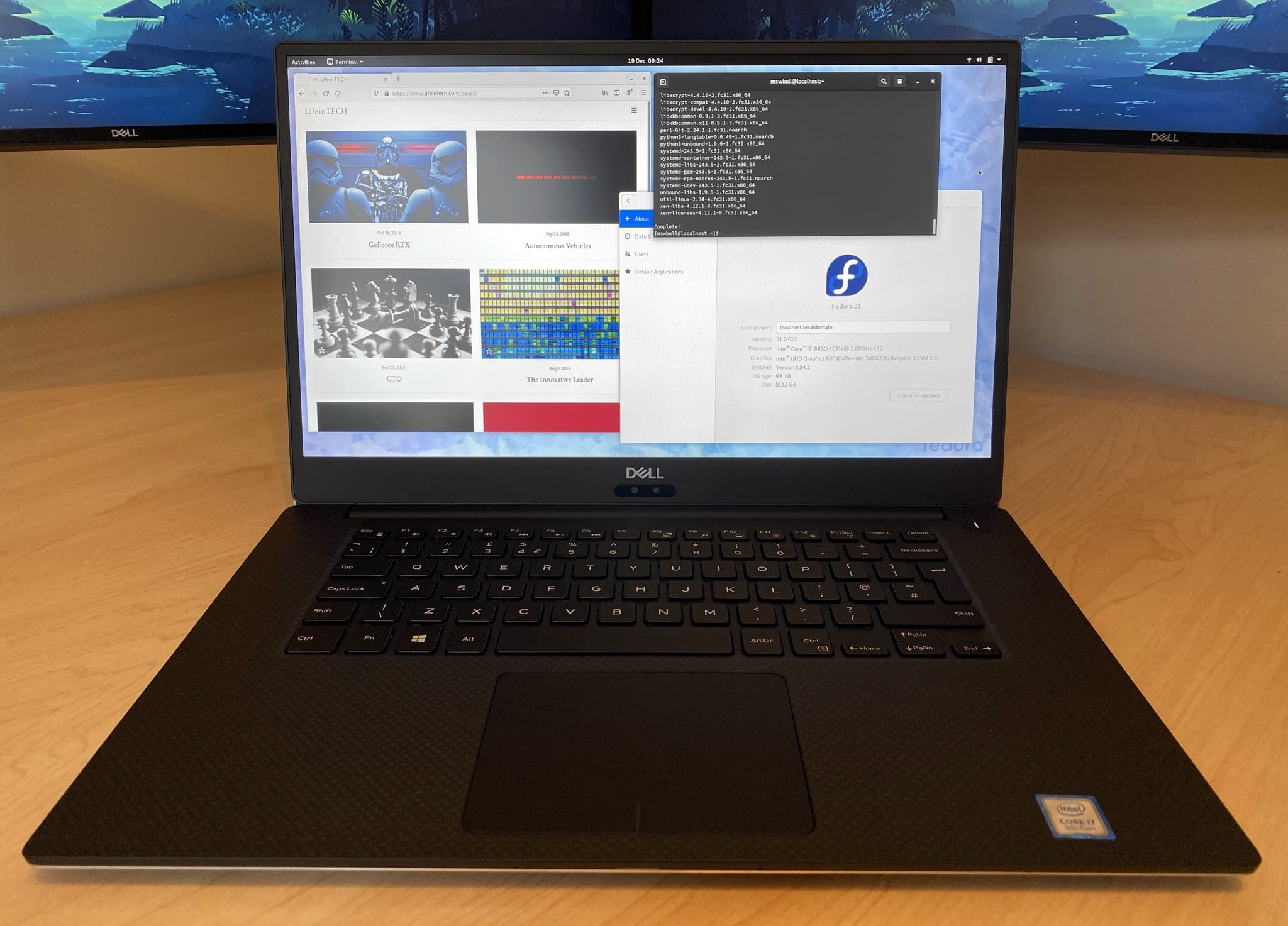
Overall, everything installed successfully and Fedora 31 is running well on the Dell Precision 5540. I have not had any issues with drivers and all core components (e.g. graphics, wireless) operate as designed, without any additional user intervention. Although this is exactly what you would expect, it is not always the case with Linux.
Stability has been good, without any major system crashes, but I do get occasional glitches. For example, mouse delays are not uncommon and I receive “kernel oops” upon boot (related to the graphics driver). These minor issues have not impacted my daily usage, but keep Fedora from feeling “polished”.
Performance and Resource Management are both acceptable, but not exceptional. This has become a theme with Fedora, which is not the best performing Linux distribution. At idle, Fedora 31 consumes 4% CPU and 1.5GB of Memory, which is fine in a laptop with 6-cores/12-threads and 32GB, but something to consider if running on a lower specification.
Overall, Fedora 31 is a little underwhelming as an update but delivers what I have come to expect from a new release. As a GNOME user, Fedora is still my preferred Linux distribution, something that I don’t anticipate changing any time soon.