Windows 365
In my last article, I installed a Kernel-based Virtual Machine (KVM) on Fedora, enabling client-side (offline) virtualisation.
As previously highlighted, thanks to the use of browser-based applications and the growing support for Linux, 99% of my work can be completely natively from Linux. However, there are specific workloads that force me back to Windows.
Although client-side virtualisation is a good option, providing offline support and “local” performance, the need to install, configure and maintain a second operating system can be a pain.
As a result, I have also been testing Windows 365 from Microsoft, provisioned through my work.
In its simplest form, Windows 365 is a Virtual Desktop Infrastructure (VDI) service, similar to VMWare Horizon and Citrix DaaS.
It delivers a highly available, scalable and persistent (1:1) virtual machine (Cloud PC), accessible via any modern browser or standalone applications for Windows, macOS, iOS and Android.
Windows 365 has some unique advantages for enterprise businesses, specifically the unified user experience as part of Office 365 and full integration with Microsoft Endpoint Manager (AKA Microsoft Intune).
As with any VDI service, Windows 365 requires a persistent internet connection, with the quality of the experience being dependent on the available bandwidth and latency.
However, the primary barrier for most will be price, with a 4 vCPU, 16GB RAM, 256GB Storage plan costing £63.90 user/month (£766.80 user/year). As Windows 365 is reliant on the Azure network infrastructure, outbound (egress) charges are also applied, including Office 365 (OneDrive) data synchronisation and RDP network traffic.
When compared against laptop ownership with the equivalent specification, assuming a minimum three-year life cycle, Windows 365 is an expensive (£2300.40) proposition. However, as any enterprise customer of Microsoft will know, the list price is not indicative of the final price.
Windows 365 can be accessed via the web (windows365.microsoft.com or via Microsoft Remote Desktop.
Windows 365 Overview
Windows 365 can be launched from Office 365 for Web by clicking the “Apps” menu (top left). This helps Windows 365 feel like an integrated part of the Office 365 experience, following a usage pattern known by most users.
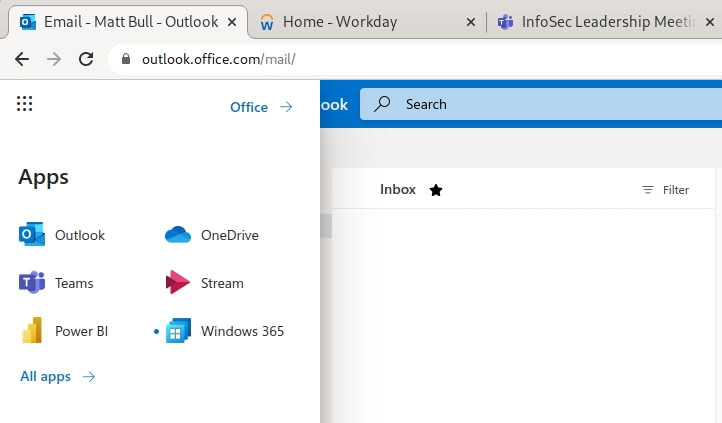
The Windows 365 Cloud PC selection web user interface is not well optimised, with a lot of unused screen real estate. I assume if you have access to multiple Cloud PC instances, the user interface would be more evenly populated.
However, at the current pricing and knowing that Windows 365 delivers a persistent (1:1) Cloud PC, I am not sure how many users (excluding administrators) would have access to multiple instances.
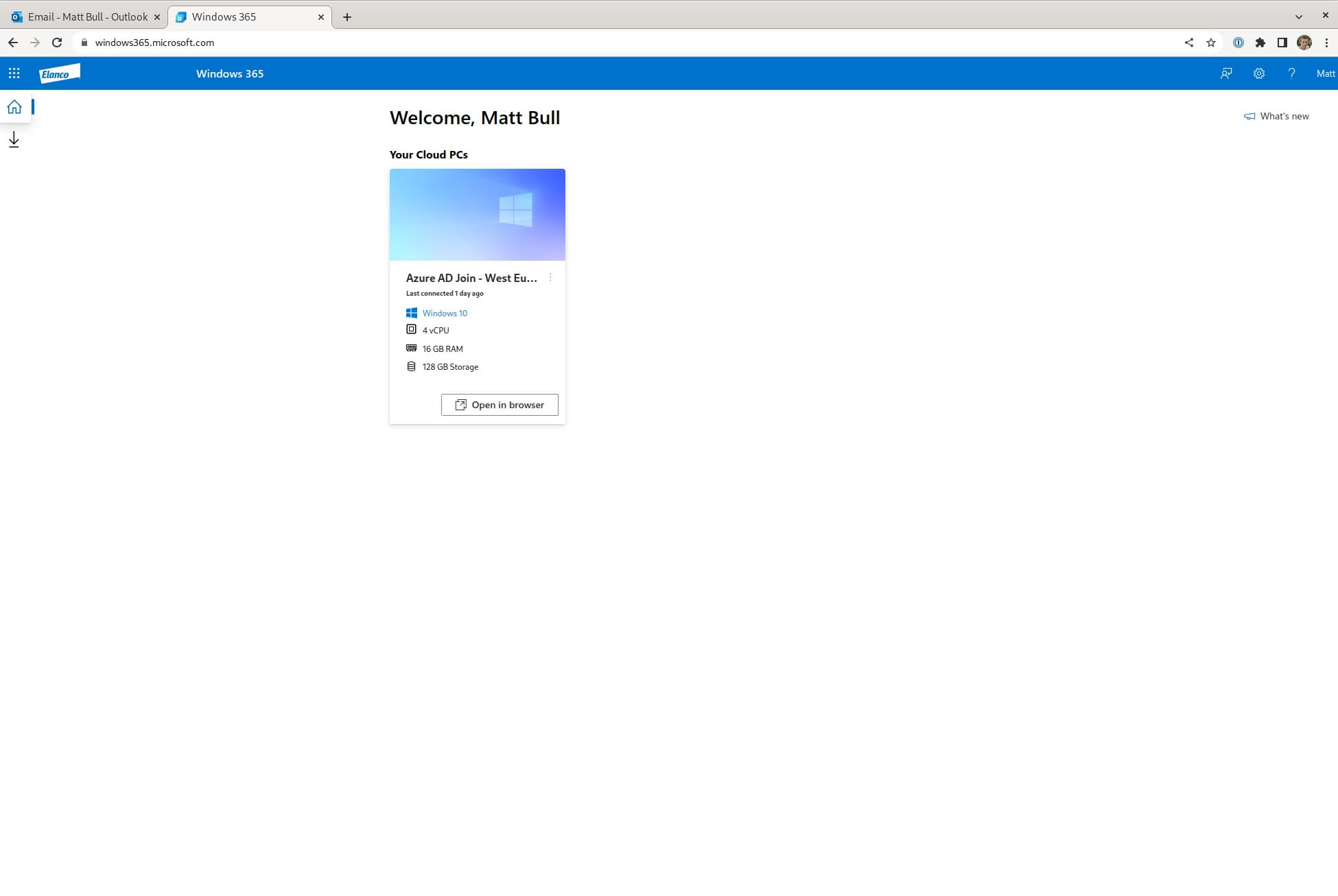
When a Cloud PC is launched, the session settings menu appears, providing quick access to important configuration items.
This is a useful prompt, allowing the user to enable the local Printer, Microphone and/or Clipboard. For example, if you plan to use Voice/Video capabilities (Microsoft Teams) via the Cloud PC, you must enable the Microphone.
The session settings menu is fairly intuitive, arguably better than what I have seen from VMWare and Citrix, which can often overcomplicate end-user settings with unnecessary technical jargon (Networking Settings, etc.)
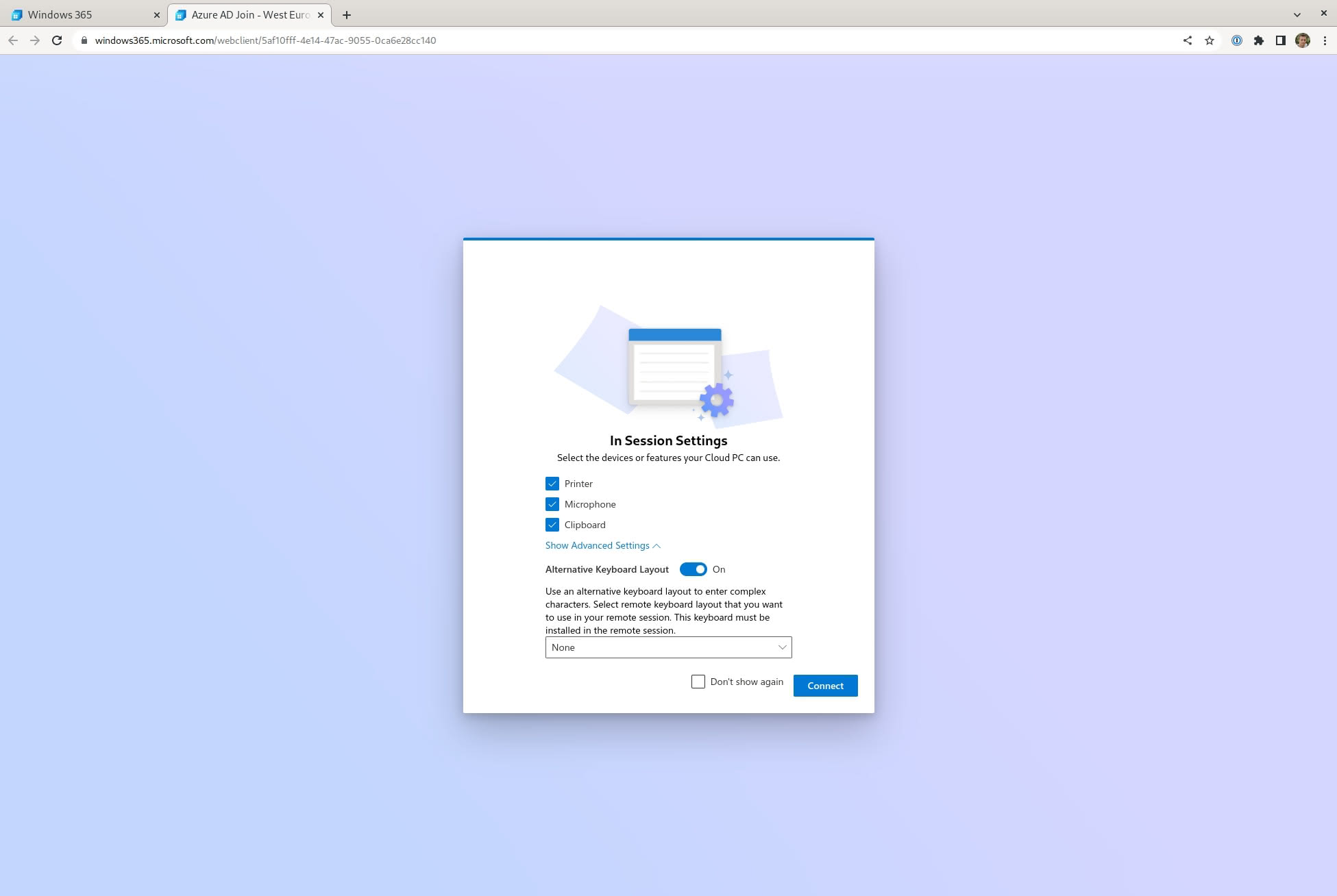
Finally, you are prompted to verify your identity. For example, your Azure AD credentials.
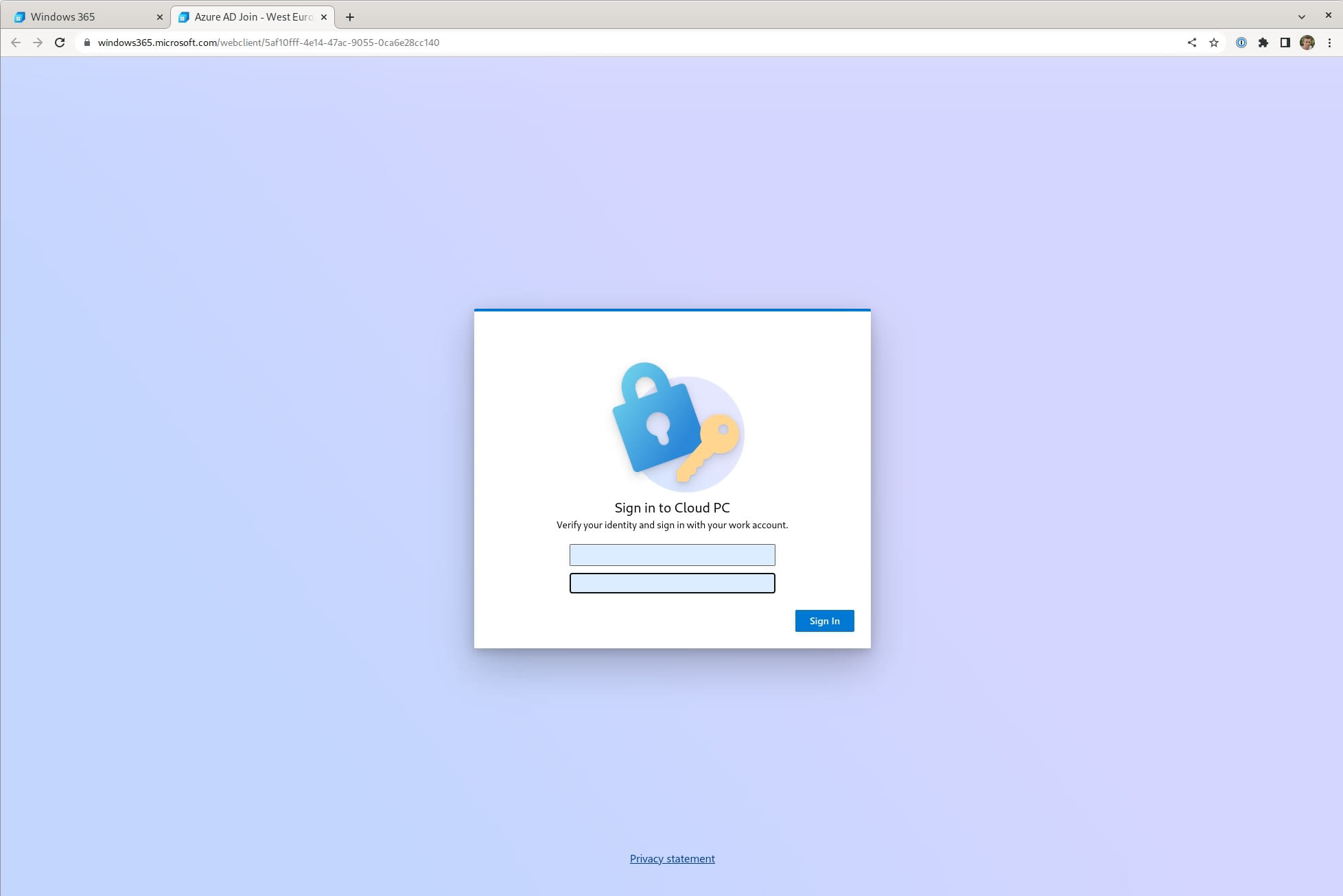
A persistent Windows Client PC will then launch. If you are using the enterprise version, your administrator will have configured your default corporate settings. In my case, a standard Windows 10 desktop (Windows 10 is still the default in most enterprise businesses).
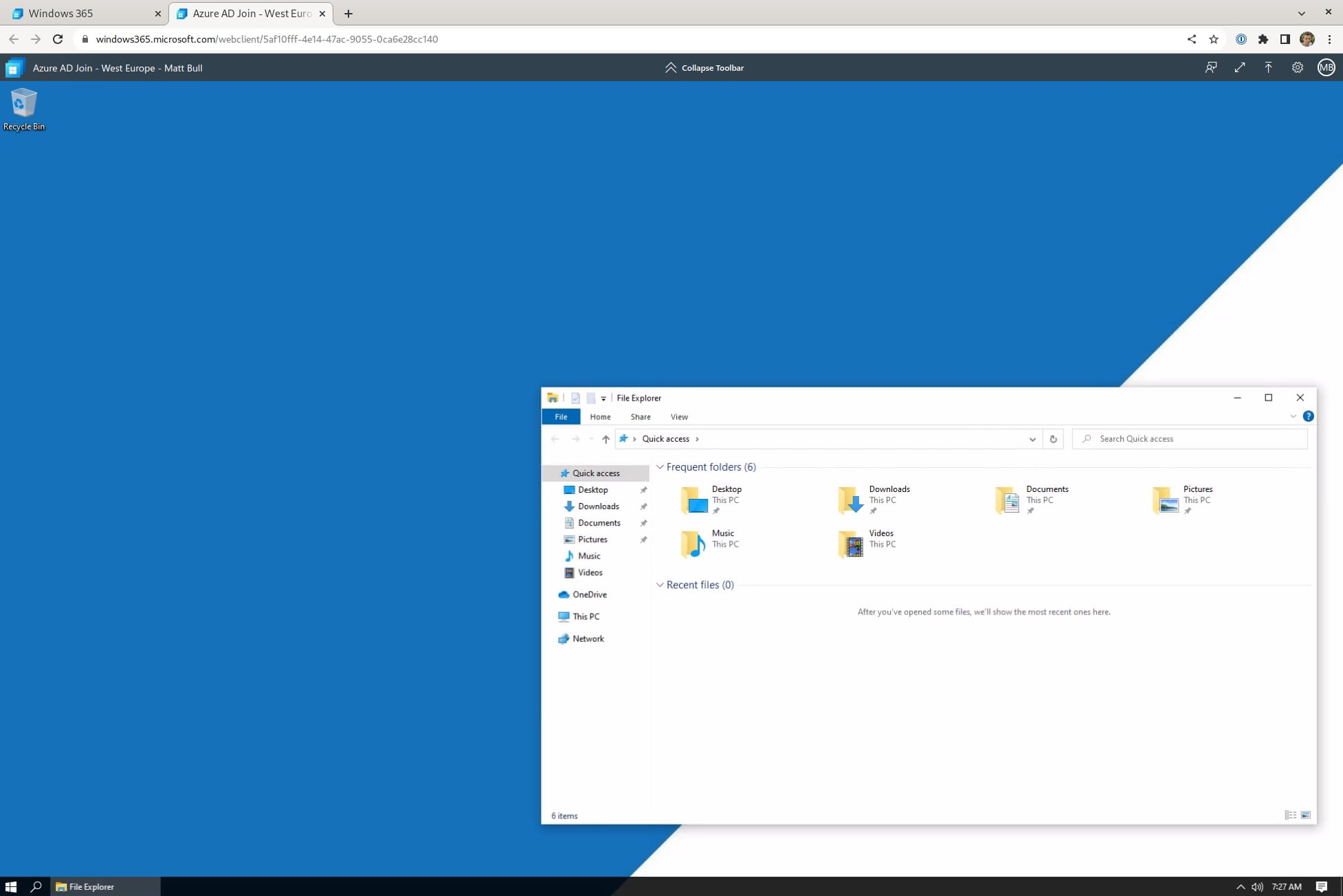
The Cloud PC toolbar (located at the top) provides access to key settings and keyboard shortcuts.
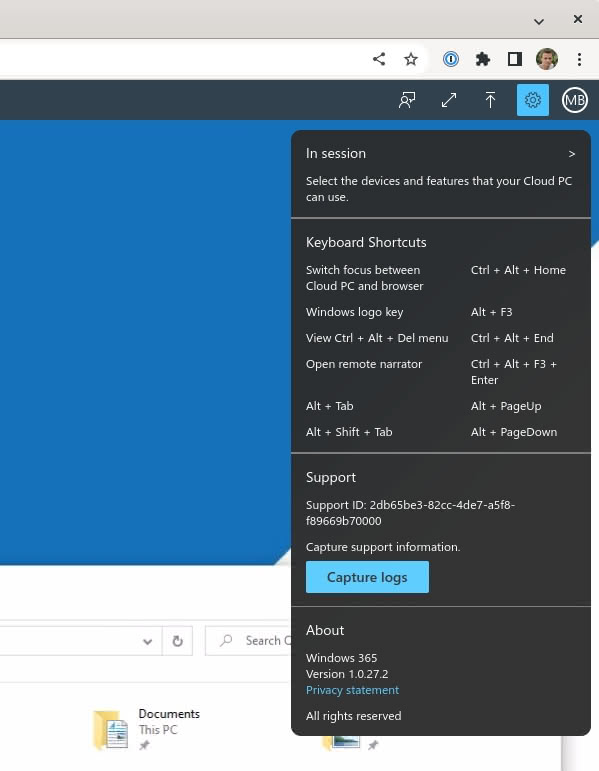
I have been testing Windows 365 on my Framework Laptop, running Fedora.
There is no native Linux client for Windows 365. Therefore, I used Google Chrome as my browser, but also tested Microsoft Edge (no noticeable difference).
So far, the Windows 365 experience has been positive. Everything works as designed and I can certainly see the benefits for enterprise businesses, especially if they are a Microsoft 365 and/or Microsoft Endpoint Management customer.
The performance of the Client PC has been good. Perfectly adequate for productivity and collaboration tasks, including the use of Voice/Video capabilities. However, “power users” will likely find the reduced graphics performance and increased latency a deal breaker.
As with any VDI-based service, some restrictions limit the viability for certain user groups. Specifically, the need for a persistent, performant, reliable internet connection.
If you are predominantly an office or home user, you will likely be fine. However, if you are a frequent traveller (planes, trains) I suspect the inability to use your Client PC offline will be a frustrating limitation, meaning you would be better served by a laptop running Windows and/or a local virtual machine.
Windows 365 is not a cost-effective option for my use case, as I only require access to Windows as an exception (not my primary desktop). Therefore, the monthly cost does not offer a compelling return on investment.
However, it does make sense for users that require persistent access to a managed/secured Windows desktop, where provisioning, managing and/or securing physical hardware is not viable. For example, users working on a service desk and/or third-party service providers.