Windows Credential Manager
Like many IT professionals, in a working week I will likely connect to hundreds of different systems (servers, network shares, virtual desktops, etc). In Windows XP this used to be a real pain, as there was no easy way to manage the different account credentials, resulting in me having to remember and manually type the unique domain, username and password details for every individual system.
Thankfully the one good thing that came out of Windows Vista (also available in 7 and 8) was a new feature called Credential Manager. This is exactly what it sounds like, an area of the operating system to store account credentials for automatic authentication.
Credential Manager can be found in the Control Panel and will either automatically register credentials (when you log in to different systems) or can be manually configured. The image below shows Credential Manager in Windows 8.
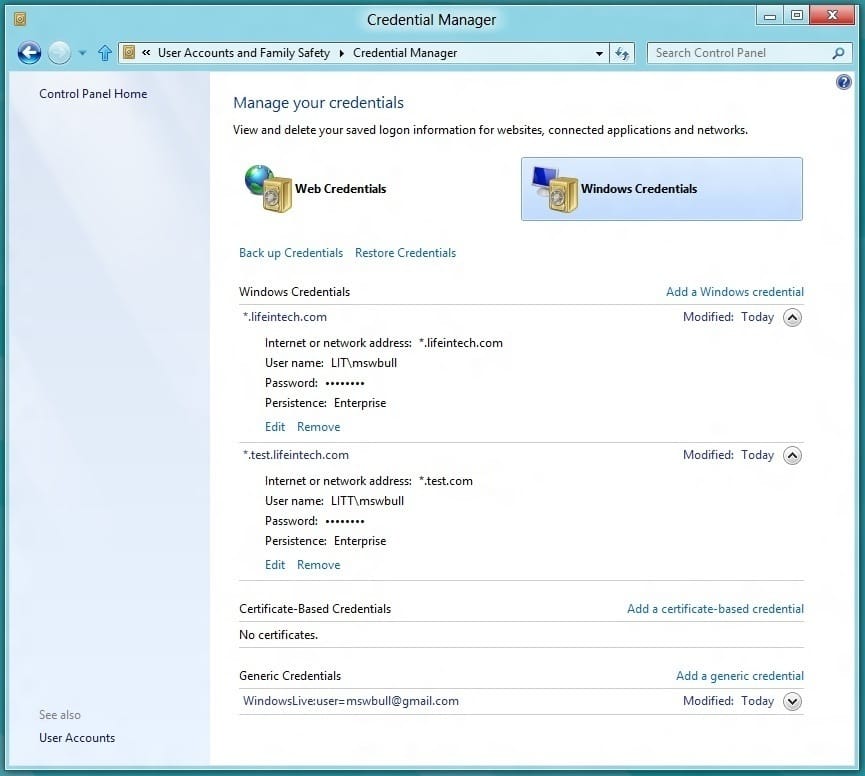
Credential Manager can be used to automatically authenticate just about any system, such as websites (internal and external), network shares, servers and even domain aware applications such as Microsoft Outlook and Lync. It can also be manually configured to use wildcard statements (as shown in the image above), which allows you to specify a grouping, instead of individual systems.
One of things I use Credential Manager for is to simultaneously authenticate against multiple domains (using the wildcard statement). For example, if my PRD domain was “LifeinTECH”, but I wanted to test an application on a “TEST” domain, I could configure Credential Manager to automatically pass the correct credentials to each domain. This means I can have a single machine seamlessly authenticating to two different domains, which is very handy for testing purposes.
Mac OS X has a similar feature known as Keychain, however I actually find Credential Manager to be more powerful, for example Keychain does not support wildcard statements, which is actually a real pain for Intranet access. The only resolution to this issue on the Mac is to install a third party application like 1Password or LastPass, however nothing beats true operating system integration.